Refer a patient
Roles with permissions
The following roles can refer a patient to another practitioner:
- Administrator
- Chief of Service
- General Practitioner
- Specialist
How to refer a patient to another practitioner
Suppose you are the practitioner Dr. Name Surname and you wish to refer your patient, John Doe, to the specialist Dr. Specialist Surname. Follow the steps below to complete the referral.
Access the patient list
- In the sidebar menu, select the Patients section. A list of patients will appear.
- Use the filters to quickly find the patient you want to refer.
- Once you've located the patient, click on their name, surname, or the edit icon (pencil) to access the patient view.
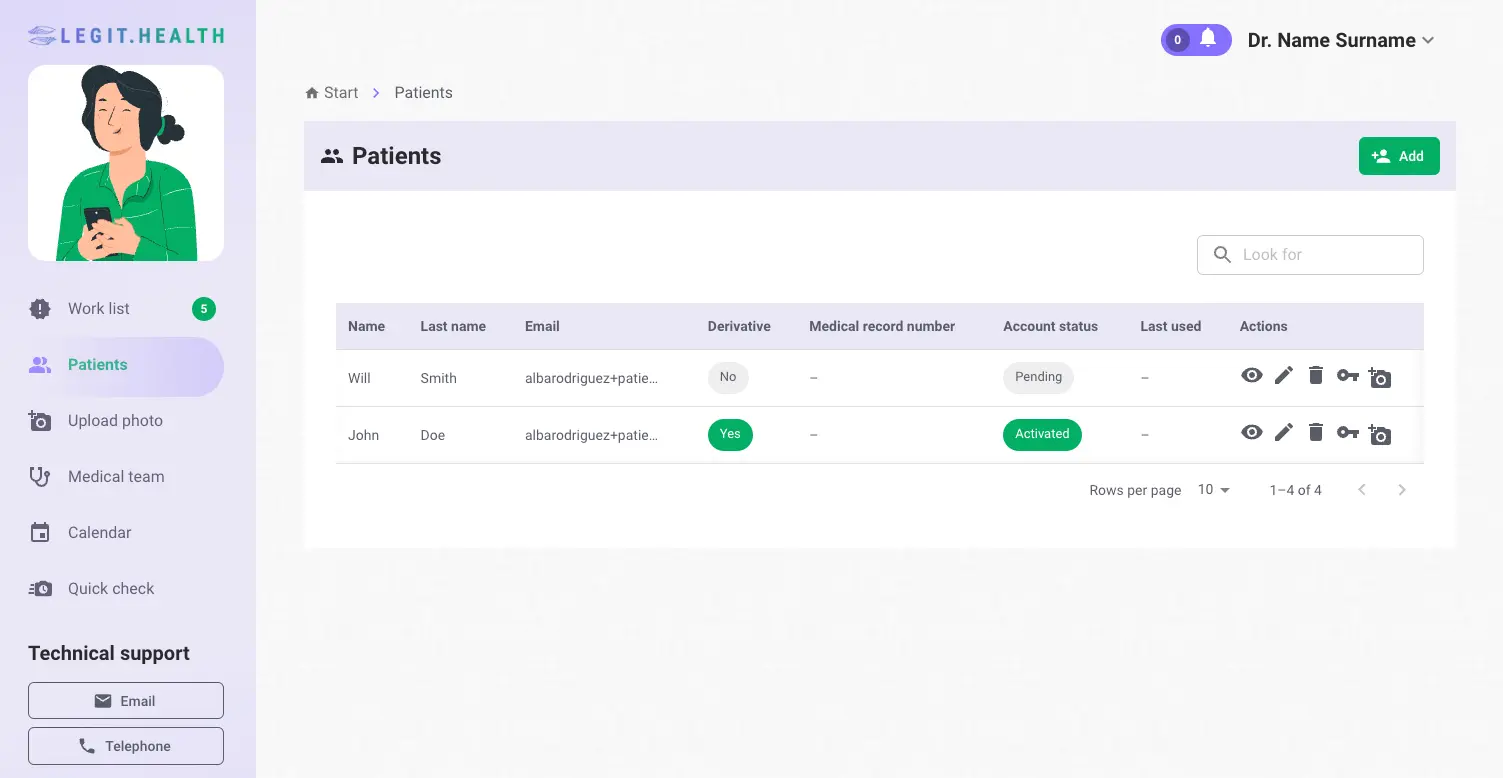
Access the patient information
- In the patient view, select the Information section.
- Here, you'll find the patient's details, including the Primary Care Doctor and Referral sections.
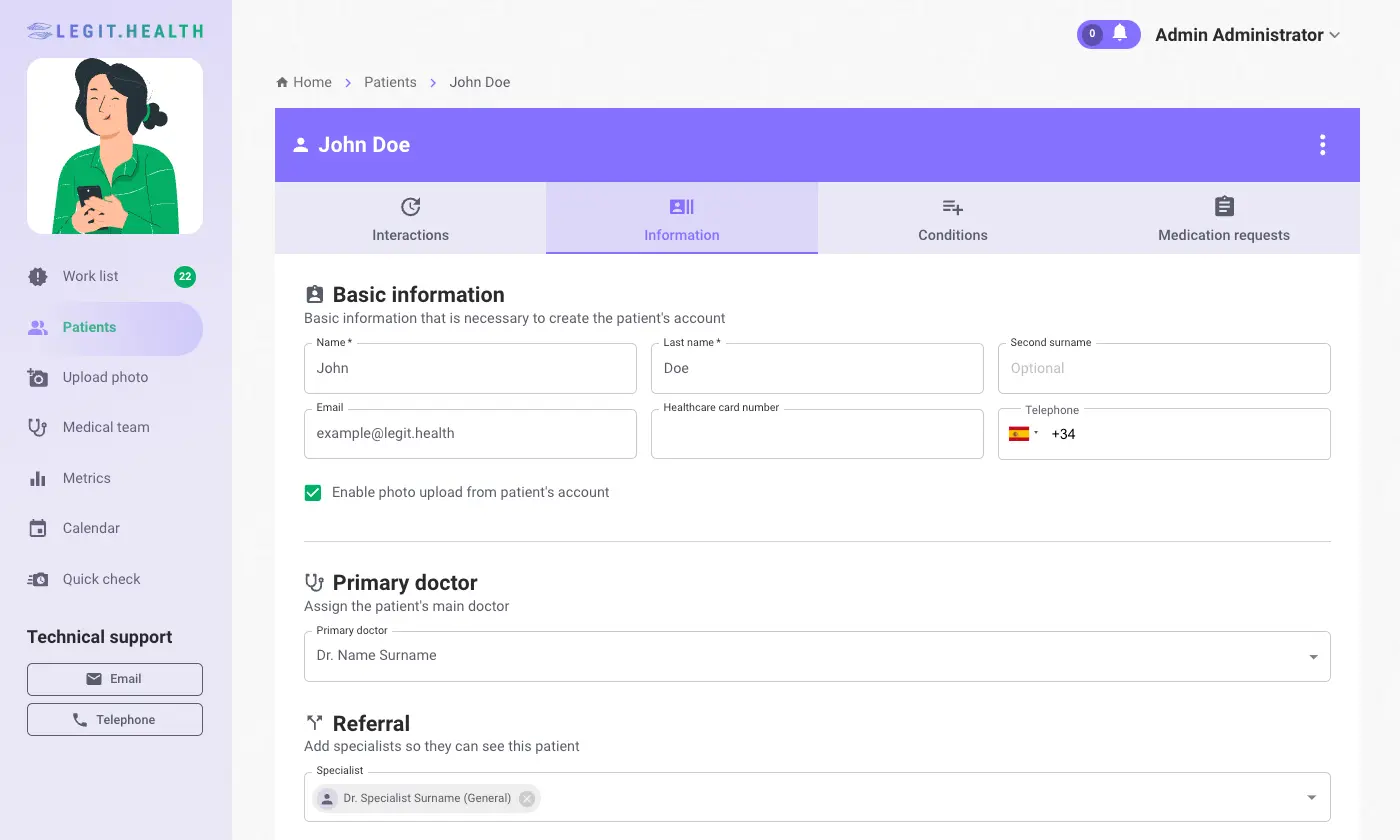
Refer the patient
- Click on the Referral dropdown menu.
- A list of available practitioners will appear.
- Select the specialist to whom you want to refer the patient.
Add specialists so they can see this patient
Save the changes
- Click the "Save changes" button to apply and save the modifications.
- After saving, a success message should appear on your screen.
How the practitioner views the referred patient
The referred practitioner can view the patient in two ways:
From the Work List
Either unfiltered or by filtering by patient name.
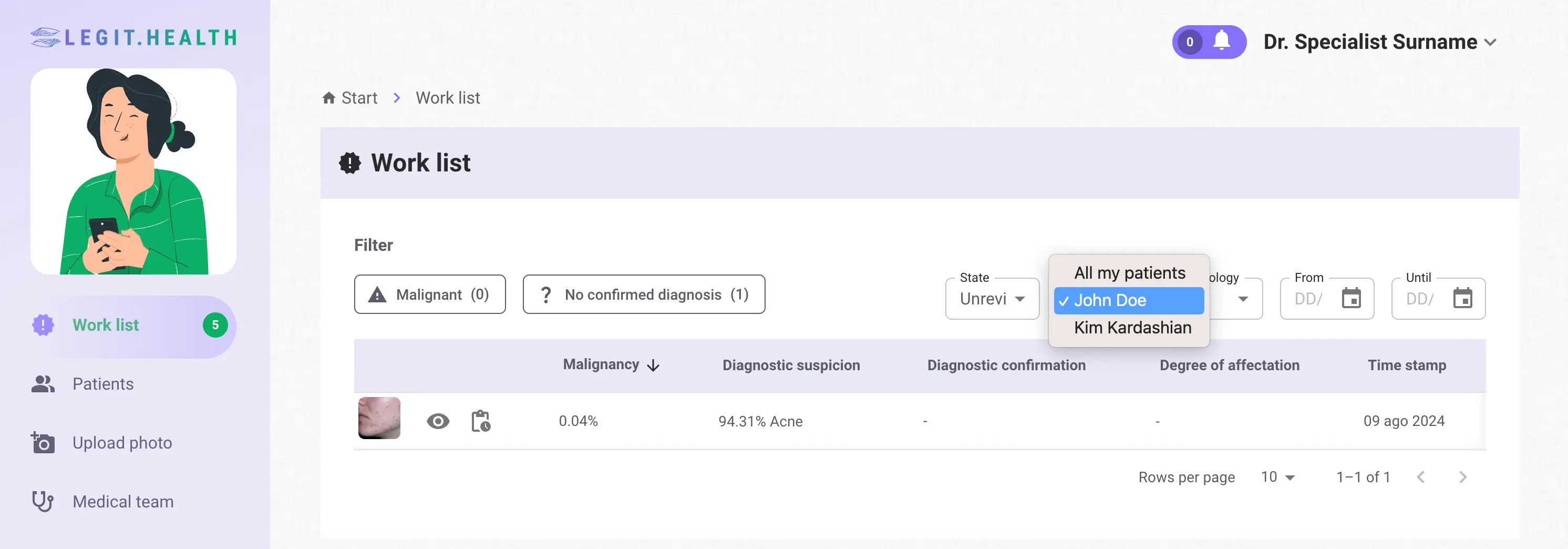
From the Patients List
Either unfiltered or by filtering by patient name.
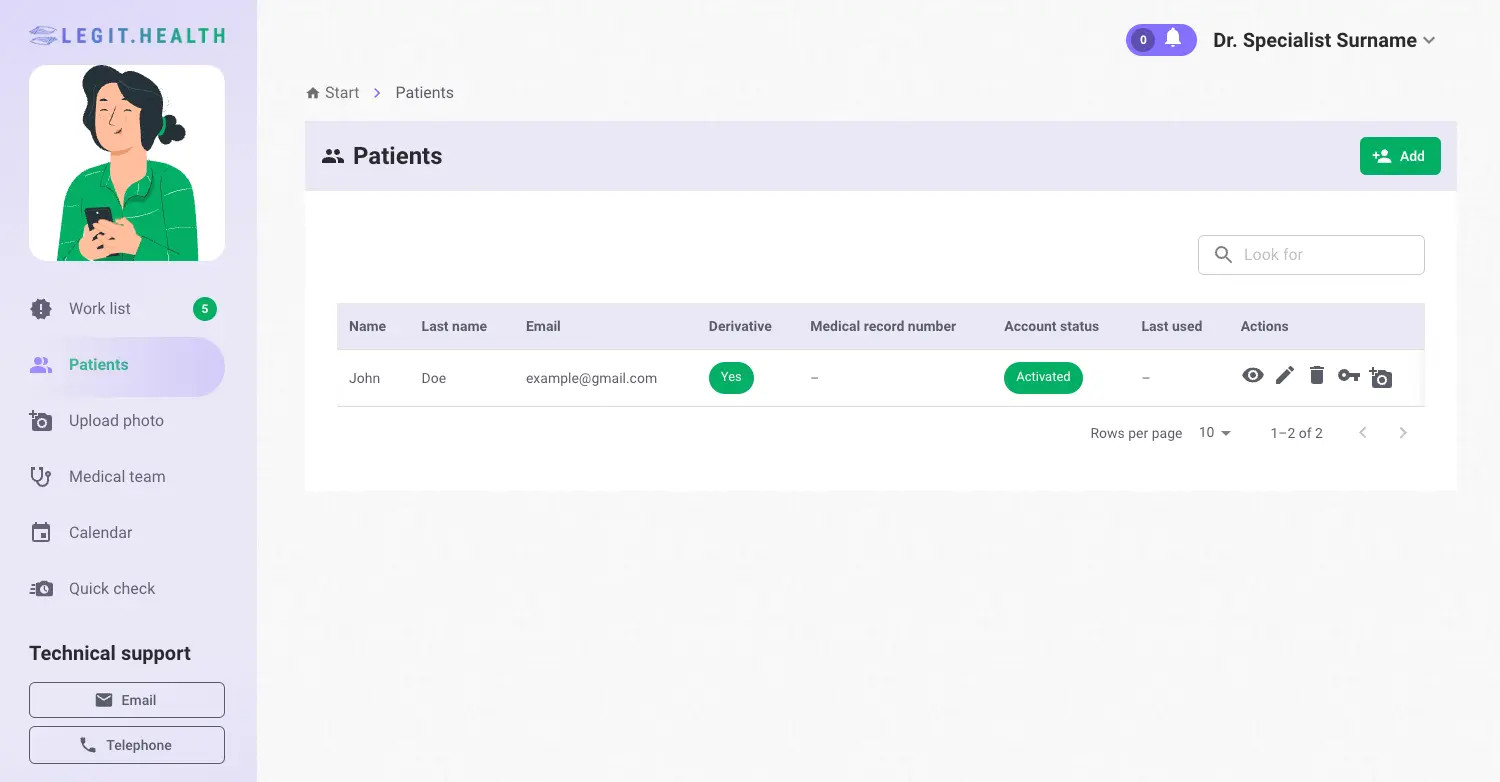
When will my patient receive access and information?
Once the email and/or phone fields are filled in within the patient's information, the patient will have access to the application and will be able to see the information visible to them.
Any patient will receive the email to access the application as soon as the email and/or telephone number are included in the patient information.
The visibility of the information depends on the data entered by the practitioner and the settings configured by the medical centre.